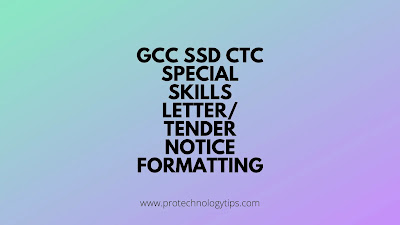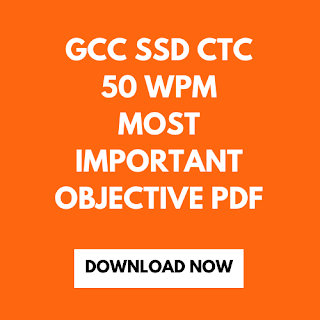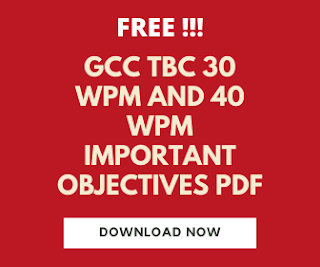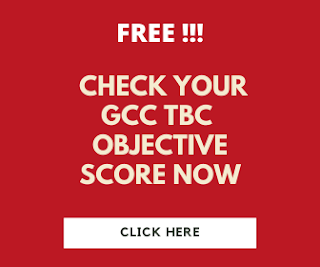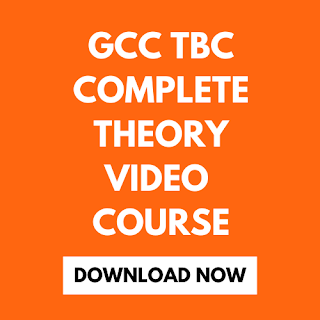In this article, I will give you the formatting of the GCC TBC 50 wpm letter. In the special skill exam, the letter is unformatted and in straight-line format.
Before formatting, this letter read all the instructions given in the questions and then start typing the letter. The letter is displayed on the left side of the computer screen. The total marks for the letter are 20 minutes and it carries 30 marks.
On the question side, there is a blank line in a letter it means candidates have to press enter there.
First, type all the letters on the left-hand side and then format. When you type email, website or telefax it may be hyperlinked, candidates need not change them, keep them as it is. After typing that press enter key two times and apply the bottom border as we have to format letter in letterhead format.
1. Heading(Company Name and Address):
The font size of the company should be 24 and apply the Bold command. The font size of the address and contact detail is 11. Bold email, telefax, and website including colon with the help of a mouse.
Select contact details with the help of the mouse and apply center alignment. After that press, two times enter and apply the bottom border.
Select contact details with the help of the mouse and apply center alignment. After that press, two times enter and apply the bottom border.
Type Reference number and date below the bottom border and give at least three tabs between the reference number and date.
Do not press extra enter between the bottom border and Reference number and date. Select reference number and its colon, similarly date and its colon, and apply bold command. Press two times enter key after the date.
3.Address of addressee:
Type the address of the addressee as given in the instruction in the question. Apply Block or Indent style as per instructions.
Also Read-
Also Read-
4.Subject and Reference:
Select the subject and its colon and apply bold command and select its matter and apply underline command. Similarly, select reference and its colon and apply bold command and select its remaining matter and apply underline command.
If the address of the addressee is given in block style then keep subject and reference to margin and if indent style is given then press one tab before subject and reference and after that press two enter.
If the address of the addressee is given in block style then keep subject and reference to margin and if indent style is given then press one tab before subject and reference and after that press two enter.
5. Dear sir:
Keep dear sir on the left margin and then press two enters.
6. Paragraphs:
Type the paragraph as per the style given in the question. There should be one blank line between two paragraphs. Justify all the paragraphs before and after the table.
7. Table:
Before making the table apply the setting such as autofit table and then autofit window. Select all the headings of the table and apply center alignment. Apply center alignment to the serial number, left alignment to description, and right alignment to figures.
Note - If in the exam autofit table and window does not work then keep it as it is and format the letter further.
8. Terms and Conditions:
Select the word " terms and condition" and apply bold, center, and underline commands. Select the points in the terms and conditions and apply them to justify alignment.
Also Read -
Also Read -
10. Complimentary Close:
Keep the complementary close either left h.and side or right-hand side as per instructions given in the questions.
Keep it to the left-hand side of the left-hand side is given and if the right-hand side is given then select it and drag the left indent square to 3.5 and apply center alignment. Leave the two blank lines between complimentary close for signature. Press two times enter after that.
11. Enclosure:
The enclosure should be aligned to the left-hand side so keep it as it is.
GCC TBC Theory-
- Fundamentals of Computer
- Operating system
- Microsoft Word
- Microsoft Excel
- Microsoft Powerpoint
- Internet and Email
If you like this article, share this article with your friends.