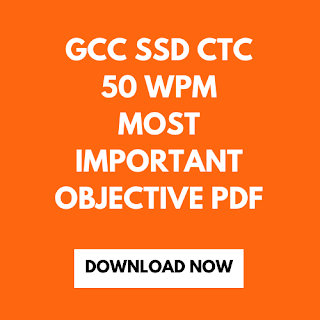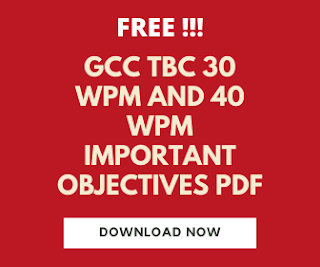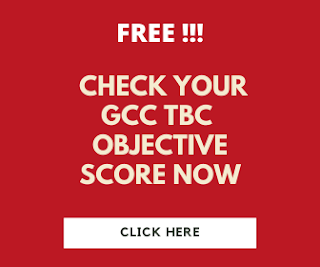The balance sheet is one of the most important questions in the practical section of the special skill (GCC SSD CTC) exam.
1.Start typing the balance sheet from the A1 cell. Note that If you start typing a balance sheet other than A1 cell then you will get zero marks.
2.Type the content exactly as given on the question side of the computer screen, if you made small mistakes then your marks will be deducted.
3.In the place of ? you have calculated the answer and type in the answer side, don't type ? in the answer side of the computer screen.
3.In the place of ? you have calculated the answer and type in the answer side, don't type ? in the answer side of the computer screen.
4.Select the main heading and apply bold and underline command. Select the complete row of heading and apply the merge and center command.
5.Select the content below the main heading and apply underline and merge and center. Increase the font size to 16. Note that only the font size of the main heading and content below the main heading will be changed, do not change the font size of the remaining balance sheet otherwise marks will be deducted.
6.Leave one blank row before typing the balance sheet.
7.Apply bold and center command to all column headings.
8.Apply bold command to Heading points in the Liabilities and Assets section. For example, Capital account, Reserve and Surplus, Plant and Machinery, Investments, Sundry debtors, etc...
9.Type the figures including comma separator and zeros.
Important Note - While applying the formula for getting answers, if necessary commas and zeros are not visible in the answer then keep it as it is, don't make any change there.
10.You have to use a formula in place of ?. Use the correct formula to get the right answer.
11.You have to use Autosum Formula for getting a total of Rs. Ignore Authorised share capital while finding the total sum. If you solve the questions properly then the total sum of both sides will be equal.
12.For getting the multiplication symbol you have to press the shift+8 key. Please do not use the * sign present in the Numeric keypad.
13.Select the last row of the balance sheet and apply bold command.
14.Select row A and row B in the Total Rs and apply merge and center command. Similarly, select row C and row D and apply the merge and center command.
15.Adjust the column width of the Liabilities section properly. Adjust the column width of figures in Liabilities by selecting it at a single time. Adjust the column width of the Asset side. Adjust the column width of Figures present in the assets section by selecting at a time.
16.Apply all border to balance sheet heading content row number 4.
17.After table heading and before Total Rs select the cells and apply outside the border and go to the more borders and again apply inside the vertical border.
Also Read-
18.Apply all borders to the content present in the Total Rs row.
Also Read-
18.Apply all borders to the content present in the Total Rs row.
20.Apply thick bottom borders to figures present in the cells in front of Authorised share capital and Total Rs.
If you have made some mistakes while typing the balance sheet makes correct before submitting the balance sheet, otherwise, your marks will be deducted.
Also Read -
Also Read -
GCC TBC Theory-
- Fundamentals of Computer
- Operating system
- Microsoft Word
- Microsoft Excel
- Microsoft Powerpoint
- Internet and Email
If you like this article about How to Format Special Skills GCC SSD CTC Balance Sheet, consider sharing this article with your friends.