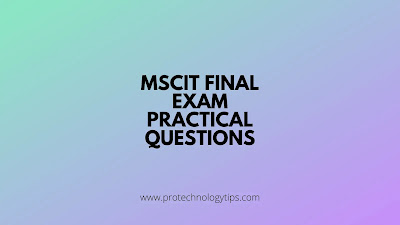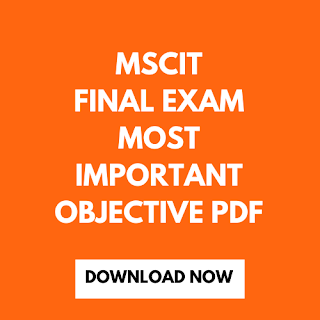In this article, I will give MSCIT Final Exam practical questions.
You have to solve all the questions in software. I solve these questions on the computer for your reference.
Q.1) Open the scientific mode of Calculator.
Answer - You have to open the calculator in the software. Here you have to find the standard version of the calculator. Click on three lines on the top left corner of the calculator and select the scientific mode. After doing this Click on Submit button.
Answer - First select the Gondia Folder by single left click by mouse. Right-click on the folder after selecting it and click on "Send to" and then select "document" and submit it.
Answer - First open the Gondia Folder by right click on it and click on Open.
Here you will find the text file. You have to open this text file by right clicking on it.
Save it with new name "Nitin".
Q.4)Compress all the images in Graphics Folder and rename it with "Picture" and Refresh it.
Answer - First Select the Graphics Folder and right-click on it and select compress.
.
Q.5)Send the folder "Graphics" to Recycle Bin.
Answer - Select the Graphics Folder and right-click on it. Click on Delete it will automatically be moved to Recycle Bin.
Answer - First select the AUTORUN Folder and then right-click on it and then combined press shift key and delete key. The Folder will be deleted permanently.
Q.7)Rename the file Nitin.jpg to Nitin2.jpg.
Answer - First select the file Nitin.jpg and right-click on it.
Click on rename and change the name to Nitin2.jpg and save it.
Answer - Click on the image file and change its attributes to Read Only and save it.
Q.9)Open the folder given below and open the notepad file inside this and delete all the content of the notepad file and save it.
Answer - First Open the Note File in the given Folder by right click on it and press Open.
After opening the notepad file, right-click and click on open. After the opening, this file deletes all its content by select all the content and press the delete key. After that click on File Menu and click on the save button to save it.
Q.10)Copy the Nitin.jpg file from TEMP Folder and paste it to AUTORUN Folder.
Answer - First open the TEMP Folder by right-clicking on it. You will find Nitin.jpg File here. Select the Nitin.jpg file and right-click on it. Select the copy option and then go to AUTORUN Folder. Open the AUTORUN Folder and right-click on the blank area and select the paste option. Your File will be successfully copied to pasted to AUTORUN Folder.